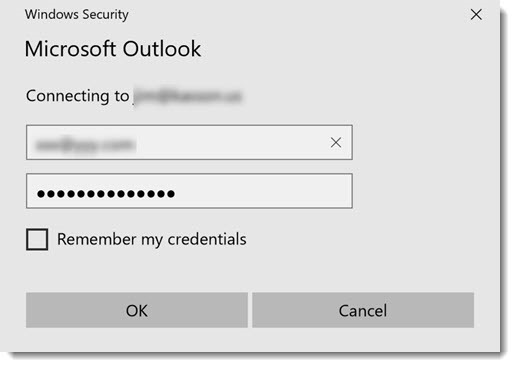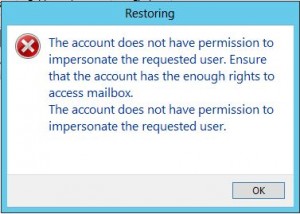-
Outlook 2016 constantly prompts for password on first start with Azure AD / Office 365
Posted on June 3rd, 2019 No commentsHey folks,
After many years since my last, I’m doing yet another Office 365 migration. I’m fortunate that everyone is on Outlook 2016 and Windows 10… not too much legacy baggage there. This time around, I’m using Azure AD Sync + Pass-through authentication. The last migration I did, this functionality wasn’t even available.. I had to use Okta and then eventually OneLogin to accomplish my goals.
At first, everything seemed to be working fine, no password prompts using OWA with IE/Edge and Chrome. This was all good for me, since I tend to use OWS 100% when I’m on Office 365.
SADLY: Outlook itself was prompting for a password on first start / launch. The dreaded Outlook credential begging window in all its glory:
I went back through the manuals, looked at all of my Azure AD config… couldn’t figure it out. In my desperation, I ran across this blog: Jaap Wesselius: Single Sign-On and Azure AD Connect Pass-Through Authentication
The key step I missed (or didn’t know about?):
Set-OrganizationConfig -OAuth2ClientProfileEnabled:$true
After enabling that, I was immediately in business and no more password prompting from Outlook! Hopefully this helps someone, because this is yet another dark alley I see a lot of people struggling through.
Til next time…
-
Hybrid Office 365: new cloud users are missing from the hybrid / on-premises address book
Posted on November 25th, 2013 No commentsHi everyone,
Like many other people, I’m in the process of retiring an on-premises Exchange 2007 platform to Office 365. We’re using DirSync+ADFS, but not in rich coexistence mode.
I ran into a situation today where a net-new user had been created in Active Directory Users & Computers, and then subsequently had Exchange licenses assigned manually in the 365 admin portal. This is in contrast to using the EMC or PowerShell to create a “remote mailbox” proceedure. All was well for the user, except for the fact they were not being included in the on-premises address book.
I did some research and comparisons, and it came down to adding this attribute with ADSIedit. Now keep in mind, these are just an example. Make sure you look at a user in YOUR organization to come up with the right DN’s to add!
CN=All Users,CN=All Address Lists,CN=Address Lists Container,CN=Example Company,CN=Microsoft Exchange,CN=Services,CN=Configuration,DC=exampledomain,DC=local
CN=Default Global Address List,CN=All Global Address Lists,CN=Address Lists Container,CN=Example Company,CN=Microsoft Exchange,CN=Services,CN=Configuration,DC=exampledomain,DC=local
After adding those to the user, I forced an address book update and they magically appeared! I found a few threads on the Office 365 support forum on how to fix this, but this method I came up with was by FAR the easiest. I saw some people proposing dumping the whole DirSync’d user list to a csv and doing all sorts of crazy kung fu on it. I guess if you had made this mistake on a wide scale that is the proper way to think about it.
I’m also told that if we were in rich coexistence mode and moved the OAB to the hybrid Exchange 2010 box, this would also solve any issues.
Til next time…
-
Configuring impersonation for use with Veeam Exchange Explorer.
Posted on November 21st, 2012 No commentsSo, … you just got your Veeam platform upgraded to 6.5, and now you’re ready to use Exchange Explorer to do some item level recovery hotness. You choose the “Restore to …” option and POW you get this error:
“The account does not have permission to impersonate the requested user.”
I’m not much of an Exchange engineer anymore, but I remembered something like this in Exchange 2007 when you wanted to do item level restore with EMC Avamar. To get past this, you must grant the account you’ve launched the Veeam managment console with the ability to impersonate the target user.
This is easily accomplished with the following Exchange Managment Shell command:
New-ManagementRoleAssignment -Name:impersonationAssignmentName -Role:ApplicationImpersonation -User:enter_your_account_here
If this is a role you’re not comfortable leaving enabled on this account, you can quickly remove it with this command:
Get-ManagementRoleAssignment | Where {$_.Role -eq “ApplicationImpersonation” -and $_.RoleAssigneeName -eq “enter_your_account_here“} | Remove-ManagementRoleAssignment
It’s also possible to this on a PER mailbox if you really want, but I’d just reccomend keeping this managment role enabled on your Veeam service account.
As a side note…. Exchange Explorer is a pretty amazing plug-in for Veeam 6.5. The features they continue to develop on this software is amazing, especially when you consider its price point.
Til next time…
-
Making Exchange 2007 perform on ESX.
Posted on March 11th, 2010 No commentsFor a couple years we’ve maintained a full lab environment of our production hosted Microsoft Exchange 2007 CCR cluster. I have to be honest, and the Exchange administrator would agree, its never really performed that well. Finally the Exchange admin pretty much got ticked at the performance the other day and while he was out on vacation I thought I’d see what I could do. Its now performing about 100x the speed it ever did, and when he comes back Monday I hope he’s happy. More than anything we’ve just not had the time to really dig into the issue(s).
Needless to say over these couple years we’ve all learned quite a bit about how to eek more performance out of ESX, and in particular Exchange on ESX. I thought I’d share a bunch of the concepts and tidbits in one spot I used to arrive at better performance. The old tricks of throwing RAM and vCPU’s at the problem just didn’t cut it.
Its worth noting that people these days might not choose to use CCR on a virtualized environment (or never did), however I feel these concepts bleed over into stand-alone or maybe even FT/vLockStep implementations going forward.
First and foremost, I invite you to read this article on Exchange 2007’s memory managment strategy:
http://msexchangeteam.com/archive/2008/08/06/449484.aspx
Okay, now that you’ve read that lets continue. Suffice it to say Exchange literally grabs every piece of memory and page it can…. if you let it (which most people do for cache/performance reasons).
As most of you reading know, ESX has quite a few tricks up its sleeve in the memory management department itself and I invite you to read about those concepts in the vSphere/ESX manuals. Obviously the VM’s have access to physical RAM, shares RAM pages when possible, begs/borrows/steals from other VM’s (balloon) and when necessary swaps to disk as a last resort. After careful examination of the performance logs of the Exchange VM’s, it became very obvious ESX was swapping.
Now, we happen to have an entire lab cluster and nobody really cares about performance … well nobody except the persnickity Exchange admin anyway. After doing some research I came to the conclusion I didn’t want the Exchange servers to swap memory … period. I then set a reservation on the VM to the exact same size as the RAM I’d granted. In this case 3GB. This effectivly disables the vswap since the host has no choice but to ante up. Doing just this provided an incredible performance boost to the Exchange cluster, but I scratched a little deeper.
Within the VM itself I observed that it was paging quite a bit, and as the above referenced article shows… it always will. So to extract maximum paging performance I decided to create a couple LUN’s and mapped them raw (RDM) to the Exchange servers. I then did some research and came to the conclusion 4kb was the optimal block size for a raw paging volume and if anyone has differing opinions on that PLEASE post them. I then created page files equal to granted memory +20MB. After doing all of that and rebooting, I could tell we’re really cooking with gas now.
Going forward I would like to talk to the Exchange adminstrator about migrating his VMDK based message stores to RDM as well.
So, in closing … hopefully some of these ideas will help you come up with your own Exchange performance issue resolution. I’m sure there are more tricks I need to find, but right now I’m pretty happy with the results.
Till next time…